Chapter 13 Compiled code
R is a high-level, expressive language. But that expressivity comes at a price: speed. That’s why incorporating a low-level, compiled language like C or C++ can powerfully complement your R code. While C and C++ often require more lines of code (and more careful thought) to solve the same problem, they can be orders of magnitude faster than R.
Unfortunately, teaching you how to program in C or C++ is beyond the scope of the book. If you’d like to learn, I recommend starting with C++ and the Rcpp package. Rcpp makes it easy to connect C++ to R. I’d also recommend using RStudio because it has many tools that facilitate the entire process. Start by reading my “High performance functions with Rcpp”, a freely available book chapter from Advanced R: it gently introduces the language by translating examples of familiar R code into C++. Next, check out the Rcpp book and the other resources listed in learning more.
13.1 C++
To set up your package with Rcpp, run:
usethis::use_rcpp()This will:
Create a
src/directory to hold your.cppfiles.Add
Rcppto theLinkingToandImportsfields in theDESCRIPTION.Set up a
.gitignorefile to make sure you don’t accidentally check in any compiled files (learn more about this in git).Tell you the two roxygen tags you need to add to your package:
#' @useDynLib your-package-name #' @importFrom Rcpp sourceCpp NULL #> NULL
13.1.1 Workflow
Once you’re set up, the basic workflow should now be familiar:
Create a new C++ file:
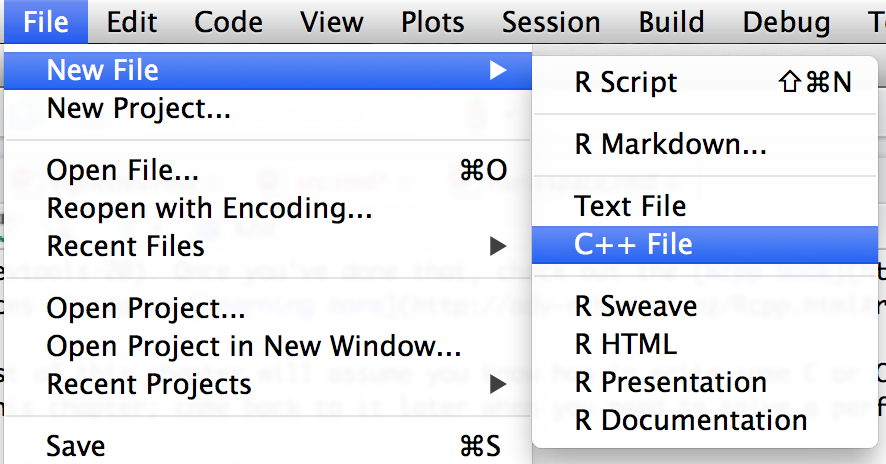
The default template looks like this:
#include <Rcpp.h> using namespace Rcpp; // Below is a simple example of exporting a C++ function to R. You can // source this function into an R session using the Rcpp::sourceCpp // function (or via the Source button on the editor toolbar) // For more on using Rcpp click the Help button on the editor toolbar // [[Rcpp::export]] int timesTwo(int x) { return x * 2; }It includes a basic function and some instructions to get started. The two most important parts are the header
#include, and the special attribute// [[Rcpp::export]].Generate the necessary modifications to your
NAMESPACEby documenting them with Ctrl/Cmd + Shift + D.Click Build & Reload in the build pane, or press Ctrl/Cmd + Shift + B. You can continue to use the standard
devtools::load_all()process but it is more risky. Because you’re loading and unloading C code, the chances of corrupting memory are high, and you’re better off with the safer, but slower, “Build & Reload” which installs the package then restarts R.Run
timesTwo(10)from the console to check that it works.
Behind the scenes, “Build and reload” is doing a lot of work for you. They:
Set up your R environment to compile code and warn you if you’re missing necessary pieces.
Call
Rcpp::compileAttributes(). This inspects your.cppfunctions looking for attributes of the form// [[Rcpp::export]]. When it finds one, it generates the code needed to make the function available in R, and createssrc/RcppExports.cppandR/RcppExports.R. You should never modify these files by hand.Build a DLL (dynamically linked library) and make it available to R.
13.1.2 Documentation
Each exported C++ function automatically gets a wrapper function (it will be located in R/RcppExports.R). For example, the R timesTwo() function looks like:
timesTwo <- function(x) {
.Call('timesTwo', PACKAGE = 'mypackage', x)
}This uses the base function .Call() to execute the C function timesTwo provided by “mypackage”. You can use roxygen2 to document this like a regular R function. But instead of using #' for comments use //', the C++ convention:
//' Multiply a number by two
//'
//' @param x A single integer.
//' @export
// [[Rcpp::export]]
int timesTwo(int x) {
return x * 2;
}That generates roxygen comments in R/RcppExports.R:
#' Multiply a number by two
#'
#' @param x A single integer.
#' @export
timesTwo <- function(x) {
.Call('timesTwo', PACKAGE = 'mypackage', x)
}The distinctions between the two export directives is important:
[[Rcpp::export]]makes the C++ function available to R. If you have trouble remembering the exact details, note that everything comes in twos: Two/, two[, two:and two].@exportmakes the R wrapper function available outside your package by adding it to theNAMESPACE.
13.1.3 Exporting C++ code
To make your C++ code callable from C++ code in other packages, add:
// [[Rcpp::interfaces(r, cpp)]]This will generate a header file, inst/include/mypackage.h that can be included by other packages (The low-level details are described in Exporting C code). See “Rcpp Attributes” for more details, including how to combine hand-written and automatically generated header files.
13.1.4 Importing C++ code
To use C++ code from another package:
In
DESCRIPTION, addLinkingTo: otherPackage. Confusingly this has nothing to do with the linker. It’s calledLinkingTobecause it addsotherPackage/includeto the include path, allowing you to dynamically “link to” other code via the headers.In the C++ file, add:
#include <otherPackage.h>C++ functions from otherPackage will be included in the
otherPackagenamespace. UseotherPackage::foo()to access functions, or make them available globally withusing namespace otherPackage.
13.1.5 Best practices
To print output use
Rcout << ...(notcout << ...). This prints to the right place, which might be a GUI console or a file (ifsink()is active)In long-running loops, regularly run
Rcpp::checkUserInterrupt(). This aborts your C++ if the user has pressed Ctrl + C or Escape in R.Use
.hextension for headers and include files. (If you don’tR CMD checkwill complain).Follow Martyn Plummer’s recommendations on Portable C++ for R packages.
Whenever you use C++ code in your package, you need to clean up after yourself when your package is unloaded. Do this by writing a
.onUnload()function that unloads the DLL:.onUnload <- function (libpath) { library.dynam.unload("mypackage", libpath) }Use
clanginstead ofgccto compile your C++ code: it gives much better error messages. You can makeclangthe default by creating a.R/Makevars(linux and mac) or.R/Makevars.win(windows) file in your home directory that contains:CXX=clang++(If you don’t know where your home directory is
path.expand("~")will tell you.)To speed up compilation on linux or mac, install
ccache, then replace~/.R/Makevarswith:CC=ccache clang -Qunused-arguments CXX=ccache clang++ -Qunused-arguments CCACHE_CPP2=yes
13.2 C
If you’re writing new compiled code, it’s almost always better to use Rcpp. It’s less work, more consistent, better documented, and it has better tools. However, there are some reasons to choose C:
- You’re working with an older package that already uses the C API.
- You’re binding to an existing C library.
There are two ways to call C functions from R: .C() and .Call(). .C() is a quick and dirty way to call an C function that doesn’t know anything about R because .C() automatically converts between R vectors and the corresponding C types. .Call() is more flexible, but more work: your C function needs to use the R API to convert its inputs to standard C data types.
13.2.1 Getting started with .Call()
To call a C function from R, you first need a C function! In an R package, C code lives in .c files in src/. You’ll need to include two header files:
#include <R.h>
#include <Rinternals.h>(Yes, including <Rinternals.h> seems like bad form. On top of that, doing so doesn’t actually give you access to the “internal” internal API unless you set some additional flags. The default just gives you access to the “public” internal API, which is both necessary and done for safety’s sake. Yes, this is confusing.)
These headers allow you to access R’s C API. Unfortunately this API is not well documented. I’d recommend starting with my notes at R’s C interface. After that, read “The R API” in “Writing R Extensions”. A number of exported functions are not documented, so you’ll also need to read the R source code to figure out the details.
Here’s the bare minimum you need to know: C functions that talk to R must use the SEXP type for both inputs and outputs. SEXP, short for S expression, is the C struct used to represent every type of object in R. A C function typically starts by converting SEXPs to atomic C objects, and ends by converting C objects back to a SEXP. (The R API is designed so that these conversions often don’t require copying.) The following table lists the functions that convert length one R vectors to and from C scalars:
| R type | C type | R -> C | C -> R |
|---|---|---|---|
| integer | int | asInteger(x) |
ScalarInteger(x) |
| numeric | double | asReal(x) |
ScalarReal(x) |
| logical | int | asLogical(x) |
ScalarLogical(x) |
| character | const char* | CHAR(asChar(x)) |
mkString(x) |
We now have enough information to write a simple C function that can add two numbers:
#include <R.h>
#include <Rinternals.h>
SEXP add_(SEXP x_, SEXP y_) {
double x = asReal(x_);
double y = asReal(y_);
double sum = x + y;
return ScalarReal(sum);
}We call this from R with .Call():
#' @useDynLib mypackage add_
add <- function(x, y) .Call(add_, x, y)Where does the first argument to .Call(), add_, come from? It comes from @useDynLib, which creates a line in the NAMESPACE that looks like:
useDynLib(mypackage, add_)This directive instructs R to create an object called add_ which describes a C function pointer:
mypackage:::add_
#> $name
#> [1] "add_"
#>
#> $address
#> <pointer: 0x107be3f40>
#> $package
#> NULL
#>
#> attr(,"class")
#> [1] "NativeSymbolInfo".Call() takes the pointer to a C function and calls it. All R objects have the same C type (the SEXP) you need to make sure the arguments are of the type you expect. Either do that in the R function, in the C function, or just accept that R will crash every time you accidentally supply the wrong type of input.
The most complicated part of working with the .Call() interface is memory-management. Whenever you create an R-level data structure, you must PROTECT() it so the garbage collector doesn’t try and free it, then UNPROTECT() it at the end of the function. This topic is beyond the scope of this chapter, but you can learn more about it at http://adv-r.had.co.nz/C-interface.html#c-vectors.
13.2.2 Getting started with .C()
.C() is simpler than .Call() and can be useful if you already have standard C code. Since you never create R objects in .C(), you never need to worry about memory management. To use it, you first write a void C function, using in-place modification of function parameters to return values:
void add_(double* x, double* y, double* out) {
out[0] = x[0] + y[0];
}Then like .Call() you create an R wrapper:
#' @useDynLib mypackage add_
add <- function(x, y) {
.C(add_, x, y, numeric(1))[[3]]
}(Here we extract the 3rd element of the result because that corresponds to the out parameter.)
.C() automatically converts back and forth between R vectors and their C equivalents:
| R type | C type |
|---|---|
| logical | int* |
| integer | int* |
| double | | double* |
| character | `cha | char** |
| raw | `u | unsigned char* |
Note that .C() assumes your function doesn’t know how to deal with missing values and will throw an error if any arguments contain an NA. If it can correctly handle missing values, set NAOK = TRUE in the call to .C().
You can learn more about .C() in its help, ?.C and in R-extensions.
13.2.3 Workflow
The usual workflow still applies:
- Modify the C code.
- Build and reload the package with Ctrl/Cmd + Shift + B
- Experiment at the console.
The first time you add @useDynLib, you’ll also need to run devtools::document() (Ctrl/Cmd + Shift + D) and reload the package.
13.2.4 Exporting C code
R packages need to provide DLLs that can be relocated; DLLs that work regardless of where they live on disk. This is because most R users don’t build packages from source. Instead, they get binaries from CRAN that can get installed in many different places. This need for relocatable DLLs adds a few more steps to the job of importing and exporting C code for R packages (the same problem arises for C++, but Rcpp attributes automate the manual steps described below).
R solves this problem using function registration. To export a .Call() C function, you register it with R_RegisterCCallable(). To import a .Call() C function, you get a pointer to it with R_GetCCallable(). Similar techniques are available for .C() C functions, but are beyond the scope of this book. As we’ll see below, a user-friendly package will do both these tasks, so users of the package can ignore the details and simply include a header a file.
[Sidebar: Confusingly, there’s another type of function registration. Instead of registering C functions using the namespace (i.e. @useDynLib pkg fun), you can register them with R_registerRoutines() and @useDynLib mypackage, .registration = TRUE. To learn the details read Registering native extensions in “Writing R extensions”.]
To register a function, call R_RegisterCCallable(), defined in <R_ext/Rdynload.h>. Function registration should be done in a function called R_init_<mypackage>. This function is called automatically when the “mypackage” DLL is loaded. R_RegisterCCallable() has three arguments:
- A pointer to the DLL.
- The name of the function.
- A pointer to the function, cast as
DL_FUNC(i.e. a dynamically loaded function).
The following code registers the add_() function defined above:
#include "add.h"
#include <R_ext/Rdynload.h>
void R_init_mypackage(DllInfo *info) {
R_RegisterCCallable("mypackage", "add", (DL_FUNC) &add_);
}It doesn’t matter where this code lives, but it’s usually put in a file called src/mypackage-init.c.
To access a registered function from another package, call R_GetCCallable(). It has two arguments, the package name and the function name. It returns a function pointer. The function pointer has no type information, so it should always be wrapped in a helper function that defines the inputs:
#include <R_ext/Rdynload.h>
#include <R.h>
#include <Rinternals.h>
SEXP add_(SEXP x, SEXP y) {
static SEXP(*fun)(SEXP, SEXP) = NULL;
if (fun == NULL)
fun = (SEXP(*)(SEXP, SEXP)) R_GetCCallable("mypackage", "add");
return fun(x, y);
}Rather than relying on each package that imports your C code to do this correctly, you should instead do it for them. Write inst/include/mypackageAPI.h which provides a wrapper function for each exported function. A popular package that does that is xts. Download the source package and look in the include/ directory to see what it does.
13.2.5 Importing C code
Using C code from another package varies based on how the package is implemented:
If it uses the system described above, all you need is
LinkingTo: otherPackagein theDESCRIPTION, and#include otherPackageAPI.hin the C file. (RememberLinkingTois not about the linker, but actually affects the include path).If it registers the functions, but doesn’t provide a header file, you’ll need to write the wrapper yourself. Since you’re not using any header files from the package, use
Importsand notLinkingTo. You also need to make sure the package is loaded. You can do this by importing any function with@importFrom mypackage foo, or by addingrequireNamespace("mypackage", quietly = TRUE)to.onLoad().If it doesn’t register the functions, you can’t use them. You’ll have to ask the maintainer nicely or even provide a pull request.
13.2.6 Best practices
Avoid calls to
assert(),abort()andexit(): these will kill the R process, not just your C code. Instead, useerror()which is equivalent to callingstop()in R.To print output use
Rprintf(), notprintf(). Doing so always prints to the right place, whether it’s the GUI console or a file (ifsink()is active).In long-running loops, regularly call
R_CheckUserInterrupt()to allow the user to interrupt the C code.Don’t use C’s random number generators (like
rand()orrandom()), instead use the C API to R’s rngs:unif_rand(),norm_rand(), etc. Note the caveats in “Random number generation” - you must callGetRNGstate()before andPutRNGstate()after.Use R macros
ISNAN(x)andR_FINITE(x)to check for NaNs and infinite values. These work on more platforms than the C99isnan()andisfinite().Like with C++, whenever you use C code in your package, you should unload the DLL when the package is unloaded:
.onUnload <- function (libpath) { library.dynam.unload("mypackage", libpath) }Use
clanginstead ofgccto compile your C code: it gives much better error messages. You can makeclangthe default by creating a~/.R/Makevarsthat contains:CC=clang
13.3 Debugging compiled code
It’s possible, with a little extra work, to use an interactive debugger to debug your C/C++ in the same way that you can use browser() and debug() to debug your R code. Unfortunately you won’t be able to use RStudio, you’ll have to run R from the command line.
Open a shell (e.g. with Tools | Shell…) and start R by typing:
# If you compile with clang
R --debugger=lldb
# If you compile with gcc
R --debugger=gdbThis will start either lldb or gdb, the debuggers that work with code produced by clang or gcc respectively. Like R, lldb and gdb provide a REPL, a run-eval-print loop where you enter commands and then look at the results. In the examples below I’ll show the results of lldb, which is what I use (the output from gdb is similar). For each interactive command I’ll tell you the explicit, but long, lldb command and the short, but cryptic, gdb command. Because lldb understand all gdb commands, you can use choose to be explicit of terse.
Once you’ve started the debugger, start R by typing process start (lldb) or run (gdb). Now when your C/C++ code crashes you’ll be dumped into an interactive debugger instead of getting a cryptic error message and a crash.
Let’s start with a simple C++ function that writes to memory it doesn’t “own”:
Rcpp::cppFunction("
bool mistake() {
NumericVector x(1);
int n = INT_MAX;
x[n] = 0;
return true;
}
", plugins = "debug", verbose = TRUE, rebuild = TRUE)
mistake()Use devtools::load_all() to load the current package. Then copy and paste the code that creates the bug. Here’s a crash report from a package I was working on:
Process 32743 stopped
* thread #1: tid = 0x1f79f6, 0x... gggeom.so...`
frame #0: 0x0.. gggeom.so`vw_distance(x=..., y=...) + ... at vw-distance.cpp:54
51 int prev_idx = prev[idx];
52
53 next[prev[idx]] = next_idx;
-> 54 prev[next[idx]] = prev_idx;
55 prev[idx] = -1;
56 next[idx] = -1;
57It tells us that the crash occurred because of a EXC_BAD_ACCESS - this is one of the most common types of crash in C/C++ code. Helpfully, lldb shows exactly which line of C++ code caused the problem: vw-distance.cpp:54. Often just knowing where the problem occurs is enough to fix it. But we’re also now at an interactive prompt. There are many commands you can run here to explore what’s going on. The most useful are listed below:
See a list of all commands:
help.Show your location on the callstack with
thread backtrace/bt. This will print a list of calls leading up to the error, much liketraceback()does in R. Navigate the callstack withframe select <n>/frame <n>, orupanddown.Evaluate the next expression with
thread step-over/next, or step into it withthread step-in/step. Continue executing the rest of the code withthread step-out/finishShow all variables defined in the current frame with
frame variable/info locals, or print the value of a single variable withframe variable <var>/p <var>.
Instead of waiting for a crash to occur you can also set breakpoints in your code. To do so, start the debugger, run R, then:
Press
Ctrl + CType
breakpoint set --file foo.c --line 12/break foo.c:12.process continue/cto go back to the R console. Now run the C code you’re interested in, and the debugger will stop when it gets to the specified line.
You can also set a breakpoint for any C++ exception: this allows you to figure out exactly where a C++ error occurs:
Press
Ctrl + CType
breakpoint set -E c++.process continue/cto go back to the R console. Now if an exception is thrown in C++ code (or by R’s C API when wrapped in Rcpp code), the debugger will stop.
Finally, you can also use the debugger if your code is stuck in an infinite loop. Press Ctrl + C to break into the debugger and you’ll see which line of code is causing the problem.
13.4 Makefiles
While makefiles are beyond the scope of this book, they are a useful tool. A good, gentle introduction with a focus on reproducible research is Karl Broman’s “Minimal make”.
Generally, R packages should avoid a custom Makefile. Instead, use Makevars. Makevars is a make file that overrides the default make file generated by R (which is located at file.path(R.home("etc"), "Makeconf")). This allows you to take advantage of R’s default behaviour (it’s over 150 lines, and battle-tested across many years and many systems, so you want to!) while being able to set the flags you need. The most commonly used flags are:
PKG_LIBS: Linker flags. A common use isPKG_LIBS = $(BLAS_LIBS). This allows you to use the same BLAS library as R.PKG_CFLAGS&PKG_CXXFLAGS: C and C++ flags. Most commonly used to set define directives with-D.PKG_CPPFLAGS: Pre-processor flags (not C++ flags!). Most commonly used to set include directories with-I. Any package listed in theLinkingTofield in theDESCRIPTIONwill be automatically included - you do not need to explicitly add it.
To set flags only on Windows, use Makevars.win. To build a Makevars with configure, use Makevars.in.
By default, R will use the system make, which is not always GNU compatible (i.e. on Solaris). If you want to use GNU extensions (which are extremely common), add SystemRequirements: GNU make to DESCRIPTION. If you’re not sure if you’re using GNU extensions, play it safe and add it to the system requirement.
13.5 Other languages
It is possible to connect R to other languages, but the interfaces are not as nice as the one for C++:
Fortran: It’s possible to call Fortran subroutines directly with
.Fortran(), or via C or C++ with.Call(). See?.FortranandJava: The rJava package makes it possible to call Java code from within R. Note that unlike with C and C++, passing an R object to a Java call will involve a copy operation, something which has serious performance implications.
13.6 Licensing
Because it’s common to use other peoples’ libraries when writing compiled code, you need to make sure that your package license is compatible with the licenses of all included code:
The simplest solution is to use the same license as the included code. Since you can’t relicense someone else’s code, you may need to change your license.
If you don’t want to use the same license, you’re best sticking with common cases where the interactions are well known. For example, Various Licenses and Comments about Them describes what licenses are compatible with the GPL license.
In this case your description should contain
License: <main license> + FILE licensewhere<main license>is a license that is valid for the entire package (both R and compiled code), and thelicensefile describes the licenses of individual components.For non-standard cases, you’ll need to consult a lawyer.
In all cases, make sure you include copyright and license statements from the original code.
13.7 Development workflow
When developing C or C++ code, it’s usually better to use RStudio’s Build & Reload instead of devtools::load_all(). Note this is known as “Install and Restart” in more recent versions of RStudio. If you have C objects that persist between reloads, and you change the data structure, then it’s better to use Install and Restart: otherwise there’s a high chance of crashes due to differences between versions of your C code.
13.8 CRAN issues
Packages with compiled code are much more likely to have difficulties getting on CRAN than those without. The reason? Your package must build from source on all major platforms (Linux, Mac and Windows). This is hard!
CRAN provides an automated service for checking R packages on windows: win-builder. You can easily access this by running
devtools::check_win_release(), which builds and uploads a package bundle. The devel and oldrel R versions can be targetted withcheck_win_devel()andcheck_win_oldrelease(), respectively.I’ve tried to include the most important advice in this chapter, but I’d recommend reading the entire section on writing portable C and C++ code in “Writing R extensions”.
In exceptional circumstances, like binding to Windows-only functionality, you may be able to opt-out of cross-platform requirement, but be prepared
to make a strong case for it.
The interface between CRAN’s automated and manual checking can be particularly frustrating for compiled code. Requirements vary from submission to submission, based on which maintainer you get and how much free time they have. The rules are inconsistently applied, but if your package doesn’t pass, it’s better to bite the bullet and make the change rather than trying to argue about it:
Sometimes you will need to list all authors and copyright holders of included code in the DESCRIPTION.
Sometimes your package will need to work on Solaris. But due to the difficulty of accessing a computer running Solaris, fixing Solaris issues can be hard. However, you will be in a stronger negotiating position if the package has no problems on other platforms.
One common gotcha: gcc/clang flags
-Wall,-pedanticand-O0do not work with the default compiler on Solaris.